Release Date: 30 August 2001
Requirements
- For Windows NT/2000, UWIN Base Toolkit version 2.9.
- Texpress 7.2.001 or later
- TexAPI 3.1.001 or later
Updates
- There is an extra viewing option in details view that shows a thumbnail for multimedia items and a fuller summary of data for each record. The thumbnail view can be turned on or off by selecting View>Thumbnail from the Menu bar. With the thumbnail option turned on, a module window looks like this:
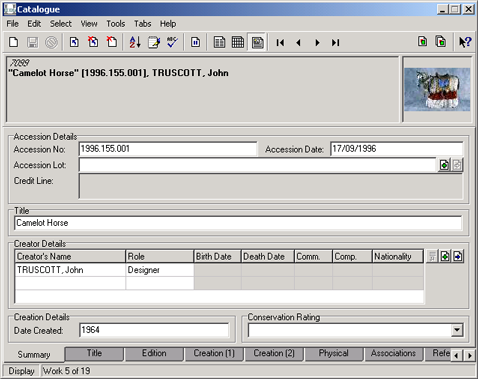
The picture in the top right-hand corner is the first attached multimedia item. If there is no multimedia attached to the record this box will be blank. The text in bold is the Extended Data text. It is a summary of the key data components for each record, isolated in a group for quick reference. It can contain up to six lines.
Double clicking on the thumbnail image will launch the associated viewer.
Issues Resolved
- Formerly, when a new record was being inserted it was possible to begin a drag and drop operation, or an attachment operation, before the record was saved. An error message was generated indicating the server had gone past EOF (end of file). This has now been fixed so that before the operations are started, the user is now asked whether the record should be saved.
- The Show Query Tabs... command under the Attachments menu did not function correctly. If selected, the reverse reference query tabs were not displayed. This problem has now been fixed.
- If thumbnails were being displayed in List view in the Multimedia module, and the user switched to Details view, on Windows NT and faster Windows 2000 machines the downloading of the multimedia resource from the server might have hung. This problem has now been fixed.
- When using the Set button on the Defaults property dialog box on a List Grid field, an exception was generated and an error message shown. The Set command now functions correctly.
- If you were viewing matches in the Multimedia module in either List view with thumbnails, or in Contact Sheet view, and then switched to Details view, the current record was displayed correctly. If you moved forward a record, you were not placed on the next record, but rather a record further down the list of matches. The user is now placed on the correct record.
- If you were viewing thumbnails in List view in any module, and then switched to Contact Sheet view, the current record was not set correctly. The correct current record is now displayed.
- When using drag and drop to attach records to a Link Grid field that had fixed headings, and the drop target was the heading, an Index out of bounds error is generated. The records are now added correctly to the Link Grid.
- The Rights module might have generated an exception if the New Query... or Clear All... commands were used. These commands now function correctly.
- When moving through records, under some circumstances some reference data might not have been updated correctly. The correct data is now displayed.
Upgrade Notes
The upgrade from EMu Version 2.1.001 to EMu 2.1.002 involves a number of steps.
Please follow the instructions below carefully.
You cannot skip any steps under any circumstances.
Before proceeding with the update please ensure that a complete backup of the KE EMu server exists and is restorable.
- Log in as emu.
- The following steps need to be repeated for each client installed on the EMu server.
Please ensure no-one is using the system while the upgrade is underway. - Enter client client
- Enter upgrade-2-1-002
- The upgrade may take some time as a number of updates are performed on all modules to generate the initial value for the new Extended Data field.
- Go back to instruction 3 to commence upgrading the next client, until all clients are complete.
- EMu Version 2.1 Release 2 is now ready for use.

