EMu 3.2.04
- Details
Release Date: 23 November 2007
Requirements
- Windows 2000, XP, 2003, Microsoft Windows Services for UNIX (version 3.5)
- Texpress 8.1.012 or later
- TexAPI 3.1.011 or later
- Perl 5.8 or later
Updates / New Features
- Auditing facility: A general purpose auditing facility has been added to EMu 3.2.04. The facility generates an audit trail record for each registered event that occurs in EMu. The following events may be registered on a per module basis:
- change - record insertion, update or deletion
- search - query records
- display - view, sort or report on a record
- login - access to the module
- all - any event associated with the module
Audit trail records are loaded into the Audit Trails module where users with the appropriate permissions can view them and perform analyses as required. The audit facility also provides an archiver that allows all audit records to be saved in a file on a daily basis for archival purposes or for use as raw data to load into another system.
The Audit Trails module provides convenient access to all audit trail records in the familiar module environment. Reports are provided that allow administrators to produce audit listings detailing changes made on a per user basis, within specified time constraints. The image below shows the Summary tab for a typical audit trail record:

Every module in EMu has had an Audit tab added that displays a listing of all audit trail records concerning the current record. The listing provides a convenient mechanism for determining all uses of a record. The image below shows a typical listing:

For a complete description of the new audit facility see the attached ![]() Auditing Facility documentation.
Auditing Facility documentation.
- Archive support: New tabs have been added to the base Catalogue module that provide support for EAD (Encoded Archival Description) and ISAD(G) (General International Standard Archival Description). These tabs are available in all client Catalogues but are disabled by default. A new Archive tab provides a "tree view" of the archive with distinct icons used to differentiate between the various levels (fonds, series, etc.).

For more information about archive support see the attached ![]() Archive Support documentation.
Archive Support documentation.
- Multimedia component: A new component has been designed that allows the attachment and display of multimedia resources to be added to any tab in EMu. The component allows multimedia to be embedded with contextual information rather than just as a media resource. The component supports both thumbnail and full image view. The image below shows the new component embedded in a tab showing thumbnails:

- Limit Multimedia downloads: A series of Registry entries have been added that allow the maximum size of media downloads to be set. The previous limits that used the image size are still supported. Separate entries are available to control:
- images
- audio
- video
- documents
System|Setting|Multimedia|Audio|Maximum|size
System|Setting|Multimedia|Video|Maximum|size
System|Setting|Multimedia|Images|Maximum|size
System|Setting|Multimedia|Images|Maximum|width:height
System|Setting|Multimedia|Document|Maximum|size
where size is the maximum size of the media file that can be downloaded in kilobytes (Kb). Width and height are the maximum width and height of an image in pixels that may be downloaded. This Registry entry replaces the now defunct Maximum Viewer entry.
A new entry has also been added to set the default size of image downloads when viewing them in EMu. The format of the new entry is:
System|Setting|Multimedia|Images|Default|size
System|Setting|Multimedia|Images|Default|width:height
where size is the default size of the media file that can be downloaded in kilobytes (Kb). Width and height are the default width and height of an image in pixels that may be downloaded. This Registry entry replaces the now defunct Launch Viewer entry.
- New audio and video sub-system: The audio and video sub-systems used to play sound and movie media have been upgraded to use the Microsoft DirectShow drivers. The drivers provide direct hardware support allowing for a more accurate rendering of the media. The number of codecs supported has been increased, with the new sub-system configuring itself automatically to handle all installed drivers.
- OAI support: A new web service has been developed that provides OAI (Open Archives Initiative) access to EMu. The service allows institutions to define "sets" of data via a texql query statement that may be harvested by OAI harvesters. As well as supporting well defined sets, an extension allows harvesters to ask for arbitrary data sets via the texql set. This set permits texql query statements to be sent as part of the set request. Using this extension it is possible to provide a general purpose data harvesting mechanism that can be used to supply data to appropriate authorities.
- New Groups module: A module interface has been added to the EMu grouping facility. The module allows users to retrieve and view groups registered in EMu. The module supports three types of groups:
- Static - the group consists of a list of IRNs used to identify the records that make up the group.
- Terms - the query terms used to retrieve the records are stored. When the group is retrieved a query is performed using the saved terms.
- Query - the texql statement used to locate the records is saved. The statement is re-executed when the group is retrieved.
Using the new module, users can manipulate groups directly by attaching records to or removing records from the list that make up the group. It is also possible to create a group based on complex texql statements.

For a complete description of the new Groups module see the attached ![]() Groups Module documentation.
Groups Module documentation.
- Group Permissions: The permission model used by the groups facility has been replaced with the standard record level security settings. The owner of a group may now change the security settings to allow other users to alter the contents of the group. The record level permissions available are:
- Display - who is allowed to see the list for retrieval
- Edit - who can add records to and remove records from the group
- Delete - who can delete the group
The permissions can be changed from the Security tab in the Groups module only. When a group is created only the owner is assigned Edit and Delete permissions.
- View Attachments submenu: A new Registry entry has been added that allows a module name to be added to the View>Attachments menu. When the module name is selected all records in the module that refer to the current record (or selected records) are retrieved for viewing:

In the example above, the selected menu command will retrieve all Narrative records that refer to the current Catalogue
record. The format of the new Registry entry is:
Group|Default|Table|table|View Attachments|attachtable|collist
where collist is a semicolon separated list of columns in the attachtable table that are searched when the command is selected. The keyword All may be used to refer to all attachment columns within the attachtable module. If a column name is prefixed with a minus sign, the column is not searched. For the example above the following Registry entry was used:
Group|Default|Table|ecatalogue|View Attachments|enarratives|All
- Condition Check tool: A new update tool has been added that allows condition check information to be changed in one batch. The new command (Tools>Recondition) provides a dialogue box into which new values are placed. When the OK button is chosen all selected records will have their condition check values modified to the new values. For each record updated a new audit record is created in the Condition Check module.

- Data Dictionary report: The Field Help module has had a number of reports added that provide data dictionary listings of all modules and associated fields within EMu. In particular an Excel report provides a complete data dictionary listing including field help comments and hyperlinks for reference fields.

- New module shortcut: Using CTRL+CLICK on a button on the Command Centre will start up a new instance of the module even if the module is already open.
Issues Resolved
| Issue | Resolution | |
|---|---|---|
|
The Loans, Movements and Accession Lots modules may not cancel an insertion correctly unless a value has been added to the new record. |
The insertion is now cancelled regardless of whether a value has been entered into the record. |
|
|
If emuhelpload is used to populate an empty Field Help module the loaded records will not contain any descriptions or property values. |
All descriptions and property values are loaded correctly into an empty Field Help module.
|
|
|
The list of acceptable audio and video file types will be empty for users who are logged into Windows using a non-administrative account. |
The list of acceptable audit and video file types is now shown correctly for all users.
|
|
|
The emuperms command may not function correctly on new versions of Red Hat linux due to changes with the find command options. |
emuperms has been modified to work correctly on Red Hat linux machines.
|
|
|
You may be placed into Edit mode while in Detail view when visiting the Registry tab in the Registry module. |
Viewing records in the Registry module will no longer enter Edit mode without a character being input. |
|
|
When using the Import tool to batch load multimedia files, the multimedia cache is not flushed until the load is complete. For users with limited free disk space this may cause an issue. |
The multimedia cache is flushed on a regular basis (as determined by the system options) while an import is underway.
|
|
|
If a Richedit control has a maximum length and the text value is that length, the value may be displayed as RTF when the tab containing the control is visited more than once. |
The Richedit control will now display the text correctly regardless of the length of the value.
|
|
|
Bibliography records that have "Published In" fields that link to parent publications may not display the parent data correctly. A blank tab may be shown. |
The parent publications for all Bibliography records are displayed correctly. |
|
|
Read-only Richedit controls may not display the correct grey background when displayed for the first time. |
The correct background colour is now displayed for read-only Richedit controls. |
|
|
If you have Internet Explorer 5.0 installed as your web browser, you may get an "Access Violation" message when trying to access the HTML tabs in the Field Help and Narratives modules. |
All HTML based tabs now function correctly with Internet Explorer 5.0. |
|
|
If you change the default colour of text for Edit mode, the text may not be shown with the new colour until the tab is viewed for the second time. |
The correct colour is now displayed when the tab is first shown.
|
|
|
If multiple thumbnails appear on the Multimedia tab, the captions may not update correctly when moving to another record. |
The thumbnail captions are updated correctly when moving to another record.
|
|
|
Right clicking in a Linkgrid control to display the context menu may not result in the cell in which the click occurred being selected. |
The cell in which a right click occurs is now selected.
|
|
|
When switching from List mode to Detail mode while on a selected record, the IRN and Summary Data text is shown in black rather than white. |
The IRN and Summary Data text is display in white for selected records.
|
|
|
If field shortcuts are enabled for a given module, you may receive the message "Operational privileges are not defined" when opening the module. |
The message is no longer displayed when opening a module with field shortcuts enabled.
|
|
|
When switching the display language the module caption in the title bar is not switched. |
The title bar language is now updated correctly.
|
|
|
If a field has a Registry entry indicating that a value is Mandatory and an Insert Default Registry entry sets the field to empty, an error is displayed indicating correctly that a value must be supplied, however the module does not enter Insert mode. |
When adding Insert Default values mandatory checks are disabled. Any field left empty will be detected when the record is saved.
|
|
|
If the Delete key is pressed while the default value for a Linkgrid cell is specified (while defining default values), an "Access Violation" message may be displayed. |
Hitting the Delete key will no longer generate an "Access Violation" message.
|
|
|
Users may set default values for read-only fields. Using this feature it is possible to override read-only defaults designed to restrict access to records. |
Read-only fields cannot have default values assigned to them unless they are set in the Registry module directly. This restriction still allows Insert Defaults to be set. |
|
|
If you have Internet Explorer 7 installed and you visit the HTML tabs in either the Field Help or Narratives modules, EMu may stop functioning (infinite-loop). |
Support for Internet Explorer 7 has been added to EMu.
|
|
|
It may not be possible to save the output of a Crystal report that contains images in either Word or PDF format. |
The crystal viewer has been updated to fix support for Word and PDF saving of reports. |
|
|
An "Access Violation" message may be displayed when saving a record where a Richedit control has highlighted a matching term. |
The "Access Violation" no longer occurs.
|
|
|
If the Latitude and Longitude fields in the Sites module are cleared, the calculated centroid value is not cleared. |
The calculated centroid is now cleared when the Latitude and Longitude fields are emptied. |
|
|
The "Reports List" dialogue box can be shrunk so that some of the buttons no longer fit and so overlap other controls. |
The dialogue box minimum size has been increased so that buttons can no longer overlap. |
|
|
The calculation of the decimal latitude and longitude values from the normal (DMS) form does not provide the right level of precision (it is one less than required). |
The correct level of precision is now calculated.
|
|
|
If the Media Asset>New>Master menu option is selected in the NMA catalogue, and the insertion is cancelled immediately, an "Access Violation" may occur. |
The insertion cancellation now works correctly.
|
|
|
If the Security tab is resized, the "Add" and "Remove" buttons may become invisible. |
The "Add" and "Remove" buttons are now displayed correctly. |
|
|
The "Add Resolution" button found on the Resolution and Document tabs in the Multimedia module invokes the Multimedia module rather than showing the Windows open file dialogue box. |
The correct dialogue box is now displayed.
|
|
|
The message displayed when another user is changing a record does not contain the name of the person making the changes. |
The message has been updated to include the name of person making the changes.
|
|
|
If the Multimedia>Update Resources>Selected Records command is invoked on TIFF images, the EXIF metadata embedded may not be extracted correctly. |
The EXIF metadata is extracted correctly.
|
|
|
When running a report that contains a large number of images, a memory leak may cause your computer to stop operating. |
The memory leak has been corrected.
|
|
|
Options set for sorts in the "Sort Properties" dialogue box may not be saved correctly when he sort properties are updated. |
The sort options are now saved correctly.
|
|
|
Updating of the Field Help module when installing a new version of EMu was slow and may result in incorrect updates. |
The Field Help update script has been re-written to provide efficient and correct updates. |
|
|
When a record was deleted it was not removed from any groups of which it was a part. |
Deleted records are now removed from all groups in which they are a member. |
|
|
If the Thesaurus modifiers "#-" or "#+" are used as part of a query, an "Access Violation" may occur after the query commences. |
The Thesaurus modifiers now function correctly in all cases.
|
|
|
If a user tries to save a report file on their local machine via the "Open" button on the "Reports Properties" dialogue box, the report may not download and save correctly. |
The report file will now download and save correctly.
|
|
|
When changing the order of fields in the "Report Properties" dialogue box, the second last field cannot be moved to the bottom. |
The second last field can now be positioned at the bottom of the list.
|
|
|
When changing a value in a Linkgrid control you cannot enter SHIFT+SPACE to add a space character. |
SHIFT+SPACE will now add a space character.
|
|
|
If running a proximity query and you follow it with another proximity query, the words matching the first query are highlighted along with the words of the second query. |
The matching words of the second query are now the only words highlighted.
|
|
|
If field shortcuts are enabled and the prompt language is changed, the prompts in the shortcut grid are not updated until you move to another record. |
The prompts are now changed when the language is switched.
|
|
|
It is not possible to cut or copy text from or paste text into the Value Richedit box in the Registry module. |
Support for cut, copy and paste has been added.
|
|
|
When the value in a Richedit, Combbox or Linkgrid control is updated by formula the resulting value may not be highlighted as per the users edit options. |
The calculated value is now displayed with the correct highlighting.
|
|
|
When moving to another record in Detail mode the cursor may shift from the current control to the first control on the tab. |
The cursor is now left on the current control when moving to another record.
|
|
|
If a value is entered into an attachment field and then a Linkgrid control is clicked, an "Access Violation" may occur if an attachment is not found. |
The "Access Violation" no longer occurs.
|
|
|
The Value field in the Registry module does not resize when the module is resized. |
The Value field is now resized correctly.
|
Upgrade Notes
The upgrade from EMu Version 3.2.03 to EMu 3.2.04 involves a number of steps. Please follow the instructions below carefully.
Do not skip any steps under any circumstances.
Before proceeding with the update please ensure that a complete backup of the EMu server exists and is restorable.
In order to set up the new auditing facility please read the ![]() Auditing Facility documentation before commencing the upgrade.
Auditing Facility documentation before commencing the upgrade.
- Install Texpress 8.1.011 or greater.
- Install TexAPI 3.1.011 or greater.
- Install Perl 5.8 or greater.
- Log in as emu.
- The following steps need to be repeated for each client installed on the EMu server.
Please ensure that no one is using the system while the upgrade is underway. - Enter client client
- Enter upgrade-3-2-04
- Enter upgrade-3-2-04.tabs (adds Audit tabs to all modules)
- Configure the new Auditing Facility by enabling extra levels of auditing (via emuaudit).
Auditing can be disabled for a module via the AUDIT=no entry in the table's emuoptions file.
- Go back to instruction 6 to commence upgrading the next client, until all clients are complete.
EMu 3.2.04 does not require the new Windows client to be installed on every machine for network installations. Updating the network server will install all parts required to access the new image, video and audio libraries. For standalone installations a new client is required on each machine.
EMu 3.2.03
- Details
Release Date: 29 March 2007
Requirements
- Windows 2000, XP, 2003, Microsoft Windows Services for UNIX (version 3.5)
- Texpress 8.1.008 or later
- TexAPI 3.1.010 or later
Updates / New Features
- New Conservation module: A new version of the Conservation module has been incorporated with the standard EMu release. A
 design document was developed in consultation with the user base and adapted to produce the new version of the module (see
design document was developed in consultation with the user base and adapted to produce the new version of the module (see  screenshots and commentary for details of changes to the module). The new module is backward compatible with the previous version, allowing institutions to stay with the old version or upgrade to the new one. Any data in an existing Conservation module is preserved in the new version. When enabling the new module institutions need to decide whether to allow multiple objects to be associated with a conservation event or only a single object. Tab switching will need to be adjusted appropriately. Please see the upgrade notes for complete details.
screenshots and commentary for details of changes to the module). The new module is backward compatible with the previous version, allowing institutions to stay with the old version or upgrade to the new one. Any data in an existing Conservation module is preserved in the new version. When enabling the new module institutions need to decide whether to allow multiple objects to be associated with a conservation event or only a single object. Tab switching will need to be adjusted appropriately. Please see the upgrade notes for complete details. - ImageMagick Libraries: To provide up-to-date support for emerging image standards (e.g. JPEG 2000) and also to extend the image formats available in EMu, the current image display libraries have been replaced with the open source
 ImageMagick libraries. The new libraries support over 100 image file formats, allowing the Multimedia Repository to store and interpret more image formats than previously possible. In particular, support for JPEG 2000 is now available. EMu is configured to handle a subset of the available formats by default, namely:
ImageMagick libraries. The new libraries support over 100 image file formats, allowing the Multimedia Repository to store and interpret more image formats than previously possible. In particular, support for JPEG 2000 is now available. EMu is configured to handle a subset of the available formats by default, namely:
- BMP - Microsoft Windows Bitmap Image
- DCX - ZSoft IBM PC multi-page Paintbrush
- GIF - CompuServe Graphics Interchange Format
- JP2 - JPEG 2000
- JPEG - Joint Photographic Experts Group
- PCD - Photo CD
- PCX - ZSoft IBM PC Paintbrush
- PNG - Portable Network Graphics
- TGA - Truevision Targa Image
- TIFF - Tagged Image File Format
EMu will also automatically include any image formats registered by applications installed on your computer. Two new registry entries provide control over which formats are used within an institution:
User|user|Setting|Multimedia|Images|Include|format;...
Group|group|Setting|Multimedia|Images|Include|format;...
Group|Default|Setting|Multimedia|Images|Include|format;...
System|Setting|Multimedia|Images|Include|format;...
and
User|user|Setting|Multimedia|Images|Exclude|format;...
Group|group|Setting|Multimedia|Images|Exclude|format;...
Group|Default|Setting|Multimedia|Images|Exclude|format;...
System|Setting|Multimedia|Images|Exclude|format;...
where:
format is the image format to include/exclude (see ImageMagick formats for a complete list of format values).
The Include entry is used to add image formats that are supported within your institution, while the Exclude entry allows formats to be removed from the standard list. For more information on these registry entries see ![]() Registry support for multimedia and metadata.
Registry support for multimedia and metadata.
- Audio and Video support: The audio and video libraries used by EMu have been replaced with new libraries that provide support for a larger range of formats. The supported formats are:
- Audio formats:
- AIFF - Audio Interchange File Format
- AU - Audio File Format
- MIDI - Musical Instrument Digital Interface
- MP3 - MPEG Audio Stream, Layer III
- RMI - MIDI in RIFF File Format
- SND - Sound File Format
- WAV - Waveform Audio
- WMA - Windows Media Audio File
- Video formats:
- ASF - Advanced Streaming Format
- AVI - Audio Video Interleave File
- M1V - MPEG-1 Video File
- M2V - MPEG-2 Video File
- MOD - JVC Everio GZ-MG20U Digital Video File
- MPEG - MPEG 1 System Stream
- WMV - Windows Media File
- Audio formats:
When EMu is invoked it detects all audio and video formats registered with Windows and makes them available. If an institution wants to limit the formats listed, Exclude registry entries may be used:
User|user|Setting|Multimedia|Audio|Exclude|format;...
Group|group|Setting|Multimedia|Audio|Exclude|format;...
Group|Default|Setting|Multimedia|Audio|Exclude|format;...
System|Setting|Multimedia|Audio|Exclude|format;...
and
User|user|Setting|Multimedia|Video|Exclude|format;...
Group|group|Setting|Multimedia|Video|Exclude|format;...
Group|Default|Setting|Multimedia|Video|Exclude|format;...
System|Setting|Multimedia|Video|Exclude|format;...
where:
format is the audio or video format to exclude.
- Metadata Support: The Multimedia module has been extended to provide support for the following metadata standards:
- EXIF - Exchangeable Image File Format (Version 2.2, April 2002)
- IPTC - International Press Telecommunications Council (IIM Version 4.1, July 1999)
- XMP - Extensible Metadata Platform (Revision September 2005)
The Multimedia module contains three new tabs (EXIF, IPTC andXMP) that hold the metadata for each of these standards. The metadata is extracted and stored in the multimedia record, making it available for searching and reporting. Metadata is extracted from the following file formats:
|
Standard |
Formats supported |
||
|
EXIF |
JPEG, TIFF |
||
|
IPTC |
JPEG, TIFF, PICT, PS, PSD |
||
|
XMP |
JPEG, TIFF |
The image below shows extracted XMP metadata:
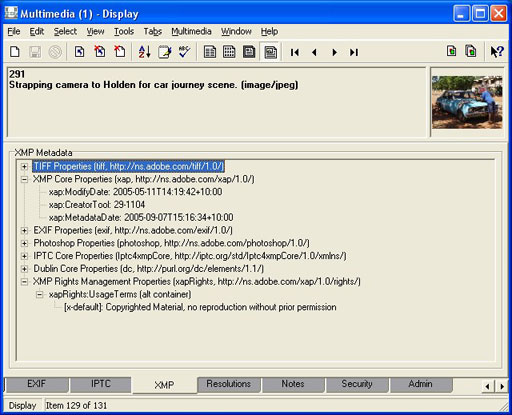
The Update resources tool (Multimedia->Update Resource) has been extended to extract metadata from the master image and populate the new metadata tabs. Metadata is also extracted whenever an image is added to the system.
- Embed metadata in image derivatives: Where a master image contains metadata EMu can copy part or all of the metadata into derived images. Registry entries determine what is copied. The format of the entry is:
User|user|Setting|Multimedia|Metadata|Embed|type|format|tag;...
Group|group|Setting|Multimedia|Metadata|Embed|type|format|tag;...
Group|Default|Setting|Multimedia|Metadata|Embed|type|format|tag;...
System|Setting|Multimedia|Metadata|Embed|type|format|tag;...
where:
type is the type of metadata to embed. Allowable values are EXIF, IPTC or XMP.
format defines the image format for which the metadata will be embedded. A format of Default defines an entry for all image derivatives, an entry of JPEG or any other image type limits the entry to derivatives of the specified type, while an entry of width:height:format further limits the entry to a particular derivative size and type. The tag list depends on the metadata type selected. The list indicates what properties should be embedded in the derivative.
The Generate resolution tool (Multimedia->Generate Resolution) has been extended to embed metadata in all derived images based on the registry entry defined above. If the registry entry is not set, no metadata is embedded. For more information on these registry entries see ![]() Registry support for multimedia and metadata
Registry support for multimedia and metadata
- Extract metadata into fields in Multimedia repository: Metadata properties can be extracted and placed into fields in the Multimedia repository. The properties to be extracted and the columns into which the values are to be placed are controlled by registry entries. The format of the entry is:
User|user|Setting|Multimedia|Metadata|Extract|type|colname|tag;...
Group|group|Setting|Multimedia|Metadata|Extract|type|colname|tag;...
Group|Default|Setting|Multimedia|Metadata|Extract|type|colname|tag;...
System|Setting|Multimedia|Metadata|Extract|type|colname|tag;...
where:
type is the type of metadata to extract. Allowable values are EXIF, IPTC or XMP.
colname is the name of the column into which the values are to be placed. The tag list depends on the metadata type selected. The list indicates what properties should be extracted for inclusion in the Multimedia repository.
For more information on these registry entries see ![]() Registry support for multimedia and metadata.
Registry support for multimedia and metadata.
- Media selection dialogue box: The form displayed when inserting media into the Multimedia module has been replaced with a contemporary Windows Explorer dialogue box, allowing a preview of media (images, audio, video). The preview checkbox setting is now preserved between sessions:
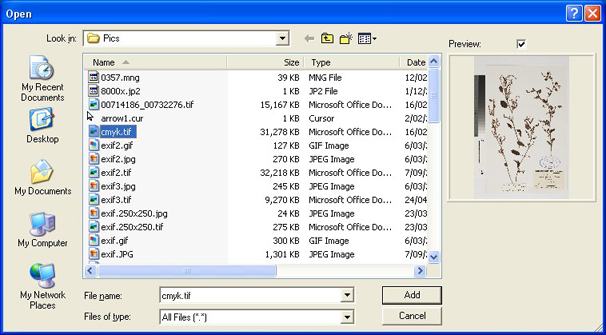
Separate dialogue boxes have been designed for adding URL and Reference type media. When adding new media the media type is selected from a button drop list:
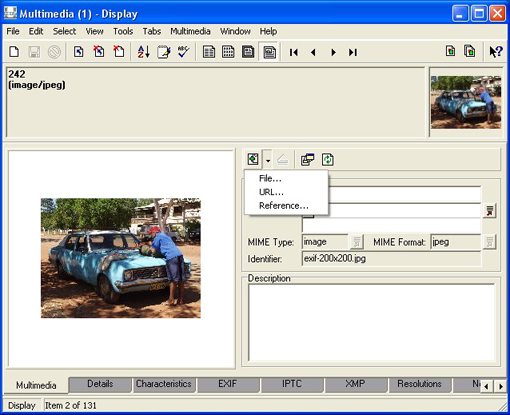
- Resolutions Tab: The Resolutions tab in the Multimedia module has been changed to include new properties. These changes include:
- Addition of MD5 Checksum field for all media (useful for checking validity of media).
- Addition of Colour Space field (RGB or CMYK).
- Addition of Image Type field (Monochrome, Greyscale, True Color or Palette).
- Addition of Image Resolution field (Pixels per Inch).
- Changed Bits per Pixel field to Colour Depth (number of bits required to reflect accurately all colours).
- Compression field now contains correct method of compression.
- Number of unique Colours in an image is now calculated correctly.
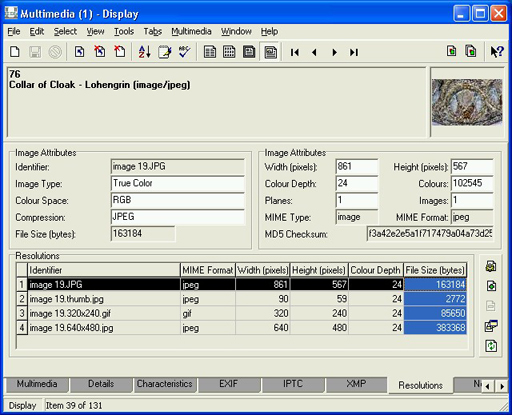
- Characteristics Tab: Properties from the master image are now extracted automatically and added to fields in the Characteristics tab in the Multimedia module. The following fields are populated:
- Width
- Height
- MD5 Checksum
- File Size
- Image Resolution
- Colour Depth
- Drag and Drop Media and URLs: When adding media to the Multimedia repository it is now possible to drag media files (documents, images, audio, video, etc.) from Windows Explorer and drop them on the media display area on the Multimedia tab. Using this mechanism the media selection dialogue box is no longer required to add media. It is also possible to drag a URL from your web browser and drop it on the media display area.
- User based Dictionary: Any user based dictionary, that is, words added to the dictionary as part of the spell checking process, is now stored under the Windows APP_DATA area. The dictionary was previously kept under the Windows LOCALAPP_DATA area (typically C:\Documents and Settings\username\Local Settings\Application Data\KESoftware). Windows does not make files in the LOCALAPP_DATA area available when Windows roaming accounts are implemented. The APP_DATA area (typically C:\Documents and Settings\username\Application Data\KESoftware) is available to a user on all machines in which they log in. The change means that all words added to the dictionary will now be available regardless of the machine used. In a Citrix environment the same dictionary is now available regardless of the session you receive.
When the EMu 3.2.03 Windows client is installed the old user dictionary is not copied to the new location (due to possible security restrictions). If you want to continue with your current user based dictionary, please move all files that end with .udt from the LOCALAPP_DATA area to the APP_DATA area. The exact location of these two areas can be determined by looking up AppData and LocalAppData under \HKEY_CURRENT_USER\Software\Microsoft\Windows\CurrentVersion\Explorer\Shell Folders in the Windows registry.
- Automatic sorting of results: A user can now nominate a sort criteria to be run once a search completes. The sort commences immediately after the query completes and can be cancelled if required. The sort is selected from the list of sorts defined for a given user (Tools->Sort Results). The selected sort is highlighted in bold. The entry can be toggled to turn off a given sort:
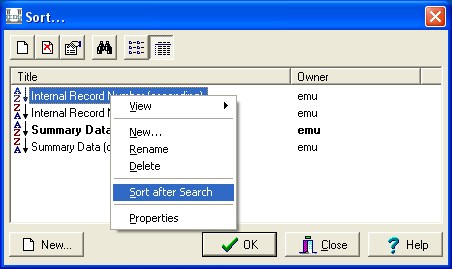
- Local lookup list defaults: Institutions can now replace the standard system lookup list default values files (stored in luts/default) with their own local instances (stored in local/luts/default). Local default files must have the same name as the standard system default file.
Issues Resolved
| Issue | Resolution | |
|---|---|---|
|
The Web Site Bibliography record type does not provide a button to allow the entered URL to be launched. |
A button has been added to the Web Site Identifier field to launch the entered URL in a web browser. |
|
|
The Multimedia repository does not provide support for 16 bit image formats. |
The new ImageMagick libraries provide full support for 16 bit image formats. |
|
|
The Multimedia repository does not provide support for images that use a CMYK colour space. |
The new ImageMagick libraries provide full support for CMYK colour space. |
|
|
When generating a new resolution or resizing an existing image, the quality of the derivative is significantly less than the original. |
ImageMagick uses an adaptive resizing technique that provides superior results to the previous image libraries. |
|
|
The Compression value on the Resolutions tab not only contains compression information, it also contains colour space (RGB/CMYK), image type (Monochrome, Greyscale, True Color, Palette) and interlace information. |
New fields have been added for storing the colour space and image type. The Compression now reflects the compression type used to store the image. |
|
|
The Colours value (number of unique colours stored in an image) is not accurate as it only reflects the bits per pixel value. |
The correct value for Colours is now stored. |
|
|
When switching between prompt languages (e.g. English to French) the field level help window may become visible when it is hidden. |
The field level help screen now remains hidden when changing prompt languages. |
|
|
The modified time on a server-side report file may be one hour out when daylight savings is in force. |
The correct modified time is now displayed. |
|
|
When changing the Command Centre to show images only, the letters H and F may be displayed next to the Field Help and Help buttons respectively. |
The letters are no longer shown. |
|
|
When using the Import facility empty table columns are not included in searches for attachment record, while empty atomic columns are included. This means that attachment searches do not discriminate between empty or filled tables. |
Attachment searches now include explicit checks for empty tables when the column is empty in the data provided. |
|
|
It is possible to select the View Attached -> Selected Records command under the Edit menu when on a reverse reference field. An error indicates correctly that attachments cannot be viewed. |
The View Attached -> Selected Records command is no longer available when on a reverse reference column. |
|
|
Clearing a row in a double nested grid may result in an incorrect row of data being removed from the grid. In general the first deletion works correctly, however a subsequent delete may be incorrect. |
Deleting data from a double nested grid now removes the correct data for the first and all subsequent deletions. |
|
|
Switching from EMu to another Windows application (via ALT+TAB) and then returning to EMu may result in the active form being hidden behind a disabled form. You cannot select the active form as the disabled form cannot be moved. |
The active form is now always displayed as the top level form when EMu is activated. |
|
|
If a grid is part of a nested form construct and the data in the grid is read-only, an incorrect number of rows may be shown. |
The correct number of rows is displayed for read-only grids that are part of a nested form construct. |
|
|
If a combo box is part of a read-only hierarchy of values and leading letters are used to locate a value, the supplied list is not updated every time a new key is entered. |
The list of values for a read-only combo box is now updated after every key stroke. |
|
|
If data is entered into a field that supports auto fill and the insertion or edit is cancelled without exiting the field, an Access Violation may occur. |
Cancelling an edit or insertion while on an auto fill field no longer produces an Access Violation. |
|
|
Where an IRN range is set on a module and the Import facility is used to update records (by supplying the IRN), an IRN out of range error may be produced. The error should only be displayed when inserting records. |
When a record is updated by the Import facility the IRN out of range check is no longer conducted. |
|
|
Importing new records into the taxonomy module may result in an Access Violation. |
New records can now be imported into the Taxonomy module. |
|
|
Entering certain latitude and longitude values may result in a rounding error allowing the seconds value to be 60. |
The latitude and longitude rounding code now propagates full components to the next level, so 60 seconds increments the minutes value and sets seconds to zero. |
|
|
When using the "Whole Words Only" option to perform a global replace, the text located may be missing the search text. |
The search text is always replaced when the "Whole Words Only" option is used in a global replace. |
|
|
If the "Save Last Size" EMu option is enabled to allow forms to be shown with the last size used, the field level help widow will not display with the correct size. |
The correct size is now displayed. |
|
|
If a module has "Show Shortcuts" enabled and the Import facility is used to add records to the module, you may get an Access Violation. |
Importing records with "Show Shortcuts" enabled now functions correctly. |
|
|
Creating records using the Import facility where all levels of a hierarchy are empty and auto fill is enabled may result in a "List out of bounds" error. |
The "List out of bounds" error is no longer displayed. |
Upgrade Notes
The upgrade from KE EMu Version 3.2.02 to KE EMu 3.2.03 involves a number of steps. Please follow the instructions below carefully.
Do not skip any steps under any circumstances.
Before proceeding with the update please ensure that a complete backup of the KE EMu server exists and is restorable.
- Install KE Texpress 8.1.008 or greater.
- Install KE TexAPI 3.1.010 or greater.
- Log in as emu.
- The following steps need to be repeated for each client installed on the KE EMu server.
Please ensure that no one is using the system while the upgrade is underway. - Enter client client
- Enter upgrade-3-2-03
- If the client has the Conservation module installed (econservation), then the tab switching entries may need to be modified to enable the correct tabs. The tabs available are:
# Core Tabs
#
QryTasTab;QryMedTab;QrySecTab;QryAdmTab;
AllTasTab;AllMedTab;AllSecTab;AllAdmTab;
# Standard Notes Tabs
#
QryNotTab;
AllNotTab;
#
# ... or Attributed Notes Tabs
#
QryNteTab;
AllNteTab;
# Old Conservation Tabs
#
QryReqTab;QryAutTab;QryObjTab;QryFinTab;
AllReqTab;AllReq2Tab;AllAutTab;AllObjTab;AllFinTab;
#
# ... or New Conservation Tabs
#
QryDscTab;QryCndTab;QryProTab;QryTrtTab;QryAnyTab;QryAccTab;QryRecTab;
QryOthTab;QryObj2Tab;
AllDscTab;AllCndTab;AllProTab;AllTrtTab;AllAnyTab;AllAccTab;AllRecTab;AllOthTab;
# New Conservation - Many Objects to One Conservation Record
#
AllObj2Tab;
#
# ... or New Conservation - One Object to One Conservation Record
#
AllObj1Tab; - To adjust the tab switching locate the Group|Default|Table|econservation|Tabs|Default| registry entry and change the tab list to contain the entries required from the table above.
- Go back to instruction 5 to commence upgrading the next client, until all clients are complete.
EMu 3.2.03 does not require the new Windows client to be installed on every machine for network installations. Updating the network server will install all parts required to access the new image, video and audio libraries. For standalone installations a new client is required on each machine.
Updating existing Multimedia records
Many images already loaded into the Multimedia module may contain metadata. In order to populate the multimedia records with this data it is necessary to perform an update on all the media resources. For some institutions this update may take some time as it involves downloading each master image on the server to a local machine and examining it for metadata. Fortunately EMu provides a command that automates this process, the Update Resources command. The following sequence can be used to update all image media records:
- Install KE EMu 3.2.03 client on local machine (or network server for network based installations).
- Start up EMu and log in as a user authorised to edit multimedia records (typically emu).
- Open the Multimedia module.
- In the MIME Type field on the Multimedia tab enter image.
- Perform a search (File>Search) to retrieve all image records.
- Select all the records (Select>All Records in Results).
- Run the Update Resources tool (Multimedia>Update Resource>Selected Records).
- The update may take some time if it involves a large number of images. The registry entry:
System|Setting|Multimedia|Colours|Maximum Size
may be used to dramatically speed up the update time for large images. - Once the update is complete the metadata is accessible via the new EXIF, IPTC and XMP tabs.
EMu 3.2.02
- Details
Release Date: 15 September 2006
Requirements
- Windows 2000, XP, 2003, Microsoft Windows Services for UNIX (version 3.5)
- Texpress 8.1.003 or later
- TexAPI 3.1.010 or later
Updates / New Features
- Web Services (optional): A new Web Services structure has been incorporated into the standard KE EMu server release. The new version (2.0) replaces all existing KE EMu Web Services with a consistent and upgradeable framework. Support for the following facilities is provided:
- Object Locator
plots objects on a series of floor and grounds plans to allow easy visualisation of the object location. It is also possible to view the details of objects, including images, and to relocate objects via a web interface.
- DiGIR (Distributed Generic Information Retrieval)
is a data provider protocol that enables institutions to make their biological collections searchable via external portals. An example portal is GBIF.
- Web Maps
takes a set of data that includes latitude and longitude values and displays the data on maps of the world. It is possible to zoom or pan as required; map overlays allow the effects of various criteria (e.g. rainfall, climate) to be observed.
- Portal
allows registered data sources to be searched simultaneously, with the results shown in a web browser. The portal provides for distributed data functionality.
- Object Locator
A Web Service to provide access to archival collections via OAI (Open Archives Initiative) is available.
Please Note: The above services are optional and need to be purchased separately. For more information please contact KE Software.
- Report Image Resolution: It is now possible to specify the resolution (height and width) of images when producing a report. If a size is specified, EMu will select the smallest image larger than the supplied values. Using this feature it is possible to dramatically reduce network traffic when generating reports:

- Narrative Markup: The Narratives module has been extended to allow the narrative text to be marked up (formatted). It is now possible to add formatting information to the text. HTML tags are used to provide the markup.

- New Location Tabs: Two new tabs have been added to the Location module. The first, Objects (Perm), displays all objects that use the location as their permanent locality. The Objects (Temp) contains objects that are stored temporarily at the given locality.
Issues Resolved
| Issue | Resolution | |
|---|---|---|
|
Attaching a bibliography record to the Published InOther will result in all tabs being hidden, except for Notes, Multimedia and Admin. field for records of type |
All tabs for record type Other are now displayed correctly. |
|
|
Latin 1 characters (western European) do not display correctly when viewed within Page View mode. |
Latin 1 characters are now shown correctly. |
|
|
Restoring a Group while the cursor is in a Link Grid control may generate an access violation. |
The group is now restored correctly. |
|
|
If the first control on a tab is a Radio Button, then the first time the tab is visited the first radio button will be activated, rather than the selected one. |
The selected Radio Button is now activated at all times. |
|
|
Adding an Also Search facility to a reference field may result in search terms being applied incorrectly to the local fields as well as the reference fields. |
Only the reference fields are now searched. |
|
|
If a search term contains a single quote and the Show Search... command is selected, the query displayed will contain some extra characters. |
The correct query is now displayed. |
|
|
If Shortcuts are enabled and a record is discarded, an error indicating that "column operation performed before row accessed" may be displayed. |
The error message is no longer displayed. |
|
|
If the Security tab is disabled, the Publish on Internet flags may not be set to their default value. |
The default value is always set correctly. |
|
|
If form caching is enabled, the current Ditto record may not be set correctly when the form is re-used. |
The correct ditto record is now set. |
|
|
The Security tab in the Bibliography module is always read-only, regardless of the user privileges set. |
The tab access is now set correctly based on the user privileges. |
|
|
The Subjects query field in the Narratives module does not have a thesaurus access button associated with it. |
A thesaurus access button has been added. |
|
|
If a lookup list value contains an underscore character (_), you will be prompted to insert the value each time the record is saved, regardless of whether the term exists already. |
You are now only prompted the first time the term is saved. |
|
|
Importing data that results in the addition of taxonomy records may fail to create the records, logging an access violation error message. |
Taxonomy records can now be created successfully. |
|
|
When viewing records in List mode with ShortcutsDetail mode. enabled, double clicking on a field will not take you to the corresponding field in |
Double clicking now shows the correct field in Detail mode. |
Upgrade Notes
The upgrade from KE EMu Version 3.2.01 to KE EMu 3.2.02 involves a number of steps. Please follow the instructions below carefully.
Do not skip any steps under any circumstances.
Before proceeding with the update please ensure that a complete backup of the KE EMu server exists and is restorable.
- Install KE Texpress 8.1.003 or greater.
- Install KE TexAPI 3.1.010 or greater.
- Log in as emu.
The following steps need to be repeated for each client installed on the KE EMu server.
Please ensure that no one is using the system while the upgrade is underway. - Enter client client
- Enter upgrade-3-2-02
- Go back to instruction 3 to commence upgrading the next client, until all clients are complete.
EMu 3.2.01
- Details
Release Date: 26 June 2006
Requirements
- For Windows 2000, XP, 2003, Microsoft Windows Services for UNIX (version 3.5)
- Texpress 8.1.003 or later
- TexAPI 3.1.009 or later
Updates / New Features
- XML Import: A new facility has been added to KE EMu 3.2 that allows data files to be imported. The import tool accepts the following file formats:
- XML (eXtensible Markup Language)
- CSV (Comma Separated Values)
- Tab delimited
The facility has a number of features: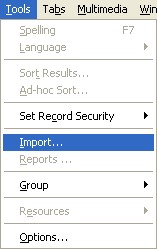
- a wizard to guide you through the import process
- support for record creation and updating
- user selectable options on how attachments should be resolved:
- create new record
- generate an error
- use first match
- stop import and ask which attachment to use
- perform data validation before loading
- applies standard insertion functionality:
- lookup list insertion (provided read/write access is enabled)
- auto-fill applied
- mandatory fields checked
- IRN range checked
- insert default values filled
- a log file is generated with three levels of verbosity selectable.
- erroneous records added to an error file in the same format as the import file, allowing errors to be corrected and then reloaded.
- a subset of the records in the data file may be loaded by providing a start record number and the number of records to import.
- a new operational privilege, daImport, allows access to the import facility to be restricted on a user/group and module basis.
- standard operational and security privileges apply throughout the import process.
- an Import identifier can be assigned, allowing easy retrieval of all imported records.
- when the process has completed, the records imported are displayed.
 How to use the Import tool documentation.
How to use the Import tool documentation. - Ditto change: When the ditto record is changed it is now updated for all instances of the module that are in use, rather than just the one in which the change was made.
Issues Resolved
| Issue | Resolution | |
|---|---|---|
|
Dragging and dropping text between two RichEdit controls changed in EMu 3.1 so that the text was removed from the originating control. |
The text is no longer removed. |
|
|
A lookup list entry that contains a single quote may result in being asked to insert the value each time it is used. |
You are only asked the first time the value is used. |
|
|
When changing display languages from English to English (US) or visa versa the module title may repeat the module name. |
The module title now displays correctly. |
|
|
If indexing parameters have changed and emureindex is run, the EMu Registry may not be in a state to be consulted. |
The Registry is now rebuilt before any other modules. |
|
|
If the precision of latitude and longitude values is altered and decreased, the centroid precision is not adjusted correctly. |
The correct precision is now displayed. |
|
|
Checkbox controls do not appear in the list of controls that can be used in a Global Replace. |
Checkboxes are now selectable. |
|
|
When using the default Page View report an error is displayed in modules that do not contain Extended Data. |
The error is no longer displayed. |
|
|
The Description and Results fields on the Tasks tab do not grow when the module is resized. |
The fields now grow correctly. |
|
|
Some of the server scripts do not correctly skip the generic ecatalogue table and use the client specific table. |
All scripts now use the client specific table name. |
|
|
The EMu 3.1 installation did not enable lookup list insertion for the Field Help module. |
The EMu 3.2 upgrade script adds the missing Registry entries. |
|
|
If the Ditto All command is selected on the Multimedia tab, the information is inserted correctly, however the display is not updated. |
The display is updated correctly. |
|
|
If Icon Images are displayed for a given record and an insertion commenced, the image is not removed until the record is saved. |
The Icon Image is removed once the insertion is commenced. |
|
|
If the values in a nested table are cleared and the record saved without making any other change, a message may result indicating that a unique value is required. |
The message is no longer displayed. |
|
|
If indexing parameters are set for a column so that both NULL and PARTIAL indexing is specified, only the NULL indexing is enabled. |
Both NULL and PARTIAL indexing are set correctly. |
|
|
If a read-only column is the first column in List mode, it is not displayed as read-only. |
The column is now greyed out. |
|
|
If a ComboBox control is used in a Global Replace, and the control is part of a hierarchy, only the top level of the hierarchy is displayed. |
The correct level in the hierarchy is shown. |
Other Updates
None.
Upgrade Notes
Due to the change from KE Texpress 8.1.001 to KE Texpress 8.1.003 the upgrade process from KE EMu 3.1 to KE EMu 3.2 requires a number of steps to be performed. In order to streamline this process a separate set of notes has been produced describing the complete upgrade process. Please use these notes when upgrading rather than the standard upgrade procedure:
If the version of Crystal reports shipped with the client installation has changed, you will need to install the KE EMu client on all client machines, otherwise a network install is sufficient.

