Release Date: 15 May 2002
Requirements
- For Windows NT/2000, UWIN Base Toolkit version 2.9.
- Texpress 7.2.008 or later
- TexAPI 3.1.002 or later
Updates
- The LinkGrid control, which allows multiple values to be entered, now supports a context (or right click) menu. The menu can be invoked by:
- right clicking in a LinkGrid control
- hitting the context menu key on your keyboard (situated between the Ctrl and Start Menu keys on the bottom right of your keyboard). The key only exists on Windows 104-key keyboards.
- enter Shift+F10 to simulate a right click.
The contextmenu provides commands which can be used to manipulate the contents of the grid. These commands include: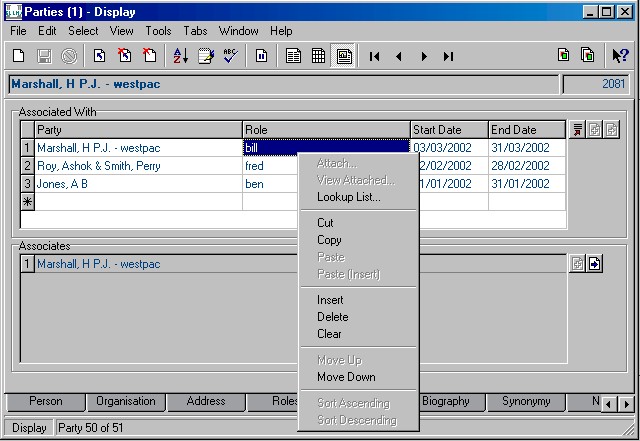
- Attach - perform an attachment for the focused cell (cell with dotted line around it).
- View Attached - show full details of attachments currently selected.
- Lookup List - show the lookup list associated with the focused cell.
- Cut - copy selected cells to the Windows clipboard. The contents are stored in text, csv, HTML. BIFF (excel format) and KE Format (KE internal format). The selected cells are then deleted.
- Copy - copy selected cells to the Windows clipboard.
- Paste - overwrite the selected cells with the contents of the Windows clipboard. Only KE Format, csv and text clipboard formats can be pasted.
- Paste (Insert) - insert new cells above selected cells and paste the contents of the Windows clipboard into the inserted cells.
- Insert - insert a new cell above the cells currently selected.
- Delete - delete all cells currently selected.
- Clear - remove the contents of the currently selected cells.
- Move Up - move all selected cells up one row.
- Move Down - move all selected cells down one row.
- Sort Ascending - sort the selected column in ascending order. All rows are adjusted.
- Sort Descending - sort the selected column in descending order. All rows are adjusted.
- In order to make best use of the new context menu available for LinkGrid controls, new cell, column and row selection commands have been added. For full details see the Selecting Cells section of the EMu help.
- The View Attached... command (Edit menu) will now show full details for selected attachments in LinkGrid controls. If there are no cells selected, then details for all attached records are shown.
- Support for holders (moveable locations) within holders has been added. The Location module now allows a holder to be stored within another holder (eg. a jar stored in a box, which is stored on a shelf), with correct tracking of location changes. A LinkGrid has been added to the Holders tab in the Locations module, which shows all holders stored within the current holder.
- A system administrator can now login as any registered EMu user by supplying the password for the emu account. Using this feature, system administrators can now test user accounts without needing to know the user's password.
- Two new query operators have been added to allow a search to find all record that do not have any attachments for a given field (!+) or do have attachments (+). These operators replace the old operators !* and * respectively. The old operators now function as for any other field, that is, find record where the attachment text is empty (!*) or is not empty (*). If !+ or + is entered on a field which is not attached, the query is replaced with !* or * respectively.
- In order to avoid confusion with the use of the + character when querying, the leading thesaurus lookup character has changed from + to #. Thus the new syntax is:
- #term - include all associated terms of term in the query.
- #+term - include all child terms of term in the query.
- #-term - show a list of all child terms so I can select which terms to include in the query.
- The Delete command (File menu) now checks each record being deleted to ensure that there are no references to the record , before allowing the delete to occur. If a reference is found a message listing all modules to which the record is attached is shown. The record is not deleted.

- All Tasks notification reports have been updated to include the Task Completed value. Hence, you can determine whether any of the list of tasks supplied is completed.
- If a new insertion is commenced and cancelled before any values have been entered into a field, you are no longer prompted to save the record. The insertion is simply discarded.
- The ESC key can now be used to Cancel insertion and edit operations.
Issues Resolved
- When switching for the first time from Browse mode to List mode in the Thesaurus module when attaching a term, an empty list of columns was displayed with an empty row. Clicking on the empty row may have caused an Access Violation. List mode has now been changed to display the selected record correctly.
- The new version of the Crystal Reports viewer introduced in EMu 2.1.005 did not install the correct libraries required to display charts in a report. The correct libraries are now installed.
- When clicking on a reference field while viewing the Sort Properties... dialog for a registered sort, the cursor may have changed to the Drag and Drop icon and a drag operation may have commenced. Clicking on a reference field while viewing sort properties no longer starts a Drag and Drop operation.
- Selecting a minimised window from the Windows menu did not normalise the window, resulting in the current window retaining focus. Selecting a minimised window now results in the window being normalised before gaining focus.
- When using the Set as Defaults... command for a given module an error may have occurred indicating that a particular table did not exist (eg. epropagation). The command has been altered to ensure that only valid tables are accessed for default values.
- Support for "Big Fonts" within the Windows desktop has been improved. All controls now size correctly except for ListView controls (multi-column table displays in some dialog boxes). Due to an error in the Windows libraries, ListView controls cannot be adjusted correctly at this time.
- The correction to the handling of NOT based queries added in EMu 2.1.006 was not added correctly. The correct fix has now been applied.
- An internal sort order error may be generated for some thesaurus lookups. The sorting facility has been altered to correct this error.
- The Weekly Notification Report generated for each user who has outstanding tasks produced invalid HTML. The HTML generated has been modified to produce correctly formed HTML.
- If the AutoSelect facility is turned on for lookup list selection and the lookup list has only one value, and the value is empty (since that part of the hierarchy does not have a value) then the screen flashes a small status window and returns an empty value. If an empty value is the only matching lookup list entry the selection box is now shown.
- If different colour settings are used to distinguish between Display and Edit modes, the text in all Combo Boxes was selected when the colour change was effected. The text is no longer selected.
- The mail delivery program used to send email to users may not have sent mail correctly on Solaris-based machines. The program has been altered to operate correctly on Solaris.
- The Print Tab... command may not have produced any output for certain printers (eg. HP series printers). The command now produces a correct image for all printers which can print images.
- Using the thesaurus access operators (#term, #+term, #-term) on a badly configured Thesaurus module may have resulted in the thesaurus not being shown. The thesaurus is now shown, even for a badly configured Thesaurus module.
- When changing a default value in the Default Properties... dialog for a column that allows multiple values (i.e. a LinkGrid control), an incorrect number of columns may have been displayed. Clicking in any cell not in the first column caused an Access Violation. The setting of default values on LinkGrid controls now functions correctly.
- Using "What's This?" help on an Attach, View Attached, Lookup List or Thesaurus buttons associated with a control would result in an incorrect help page being shown. The help system has been modified to display the help for the field associated with the button.
- The EMu configuration variable SMTPSERVER has been renamed to EMUSMTPSERVER to bring it into line with the naming convention of other configuration variables.
- If a remote SMTP server is used to deliver mail generated by KE EMu, the server may have rejected mail due to an erroneous value being supplied by the local server. The correct value is now supplied to the remote SMTP server.
- When a dynamic group is restored (Tools->Group->Restore) which was saved pre EMu 2.1.005, an empty error box may have been displayed and all records in the module retrieved. Old style dynamic groups now restore correctly.
- The EMu nightly maintenance script, emumaintenance, has been modified so that the Web servers and background loads are shutdown before maintenance starts and restarted after it completes, rather than starting and stopping for each table processed.
- If module caching has been enabled and an attachment lookup is performed that results in a unique match, the result set was not cleared from the cached form. Further queries using that module resulted in the records from the subsequent query being included in the current search results. The result set is now initialised correctly.
- The Save Position option for module windows did not function correctly for the Command Centre. The Command Centre will now appear in its previous position if this option is selected.
- The IRNRange registry entry (used to restrict the IRN numbers allocated to a module) can now be set on a module basis. The previous format only allowed for a system-wide setting.
- If the Save Size option is turned on for all modules, and a module has persistent thumbnails enabled (View->Thumbnails), the height of the module increased each time it was created. The module no longer increases in height if persistent thumbnails are enabled.
Upgrade Notes
The upgrade from EMu Version 2.1.006 to EMu 2.1.007 involves a number of steps.
Please follow the instructions below carefully.
You cannot skip any steps under any circumstances.
Before proceeding with the update please ensure that a complete backup of the KE EMu server exists and is restorable.
- Log in as emu.
- The following steps need to be repeated for each client installed on the EMu server.
Please ensure no-one is using the system while the upgrade is underway. - Enter client client
- Enter upgrade-2-1-007
- Go back to instruction 3 to commence upgrading the next client, until all clients are complete.
- EMu Version 2.1 Release 7 is now ready for use.
If you are upgrading the client from a pre 2.1.005 release every EMu client needs to be reinstalled due to changes in the Crystal Report viewer (the viewer COM control needs to be registered with Windows).